Reference
For more details on these options, refer to "Selecting the Output for Inquiries and Reports".
This inquiry displays any standing orders for a debtor, including their run codes and start and end dates, along with the items and quantities included in the standing orders.
Refer to "Displaying the Debtor Inquiry Screen" (MDS and MRF) or "Displaying the Debtor Inquiry Screen" (POS).
Micronet displays the Select Output Device screen.
|
|
|
Reference For more details on these options, refer to "Selecting the Output for Inquiries and Reports". |
Micronet prints or displays the Standing Order Inquiry - Debtor.
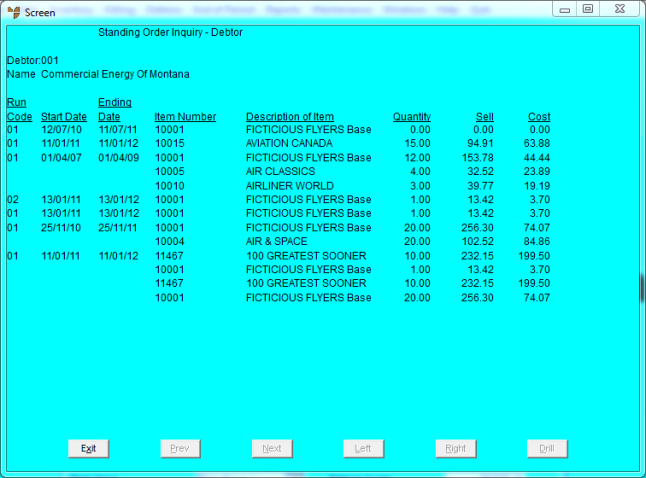
Micronet redisplays the Debtor Inquiry screen where you can perform another inquiry if required.